Guide to Not Being Obnoxious on Slack
Slack is a powerful tool, but if used incorrectly it can become a huge distracting mess.
One of the primary goals of good Slack use is to expose as many conversations publicly for both collaboration and information purposes. By leveraging public channels, and composing longer easier to scan messages you can minimize follow-up questions and increase team awareness.
Second, to maximize focus for the distributed team, you should prioritize asynchronous communication and minimize message notifications. By batching messages, using discussion threads, and replacing short responses with emoji reactions you can dramatically reduce notifications and enable you and your team to focus on higher priority core work.
Most of these recommendations are directly from Slack’s own guide. I’ve revised and edited to customize for my team. If you plan to author a guide for your team I strongly recommend referencing the source material and customizing for your needs.
Recommendations
- Default to Public Conversations
- Create Well Formatted Messages
- Respond With Emojis
- Set Response Expectations Per Channel
- Regularly Post Company / Team Wide Announcements
- Use Message Workflows
- Reduce Notifications
Default to Public Conversations
Direct Messages (DMs) are private, and by using them others on the team are not aware of conversations or decisions. Additionally, each DM results in a new Slack message notification which can stack up over time and create unnecessary distraction.
By default post in a channel and avoid creating unnecessarily silos information in private discussions.
Create Well Formatted Messages
Well-formatted messages make text easier to scan and help minimize follow-up questions and messages. To further enhance your message, use emoji, bulleted lists, and bold and italic text styling to make your titles and key points stand out in longer messages.
Example:
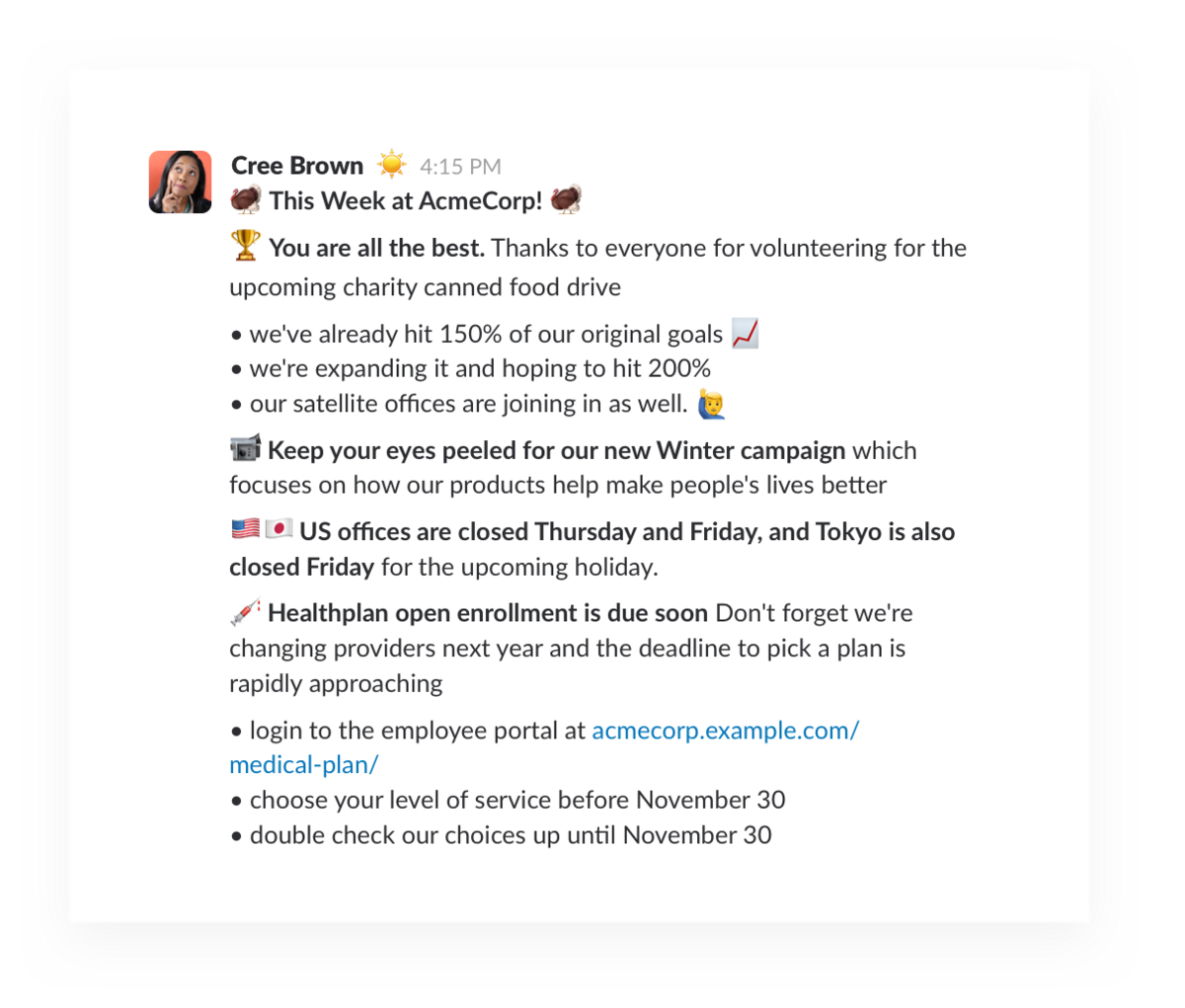
How to Format Messages
- Highlight any text you’ve written then click options like bold, italics, strikethrough or
codeformat to give messages the right emphasis or to make key excerpts stand out. - Also buttons to create ordered or unordered lists, and blockquotes—all of which are great for breaking up big blocks of text
Example:

Respond With Emojis
Avoid unnecessary chatter by replacing short follow-up messages with emoji reactions. Everyone on the team can acknowledge or simply response rather than posting “I agree” or “I’m on it”. Additionally, posting and collecting reactions on Slack channel is much faster and more efficient that sending an email to the team and waiting for a response.
To fully leverage this technique, have the team agree on the context for a set of emojis. For example:
- People can put their 👀 on something
- ✅ when they’ve completed their review
- Claim requests or ask for volunteers with a ✋
- Up-vote or down-vote a post with ⬆️ or ⬇️
- 💯 to indicate 100% agreement
- To share the love, try 😻
To see who responded to a message with a particular emoji, mouse over it on desktop or long-press the reaction on mobile.
Set Response Expectations Per Channel
Use the channel status and channel purpose to set expectations in any channels not meant to be real-time. For channels that integrate with 3rd party apps, indicate the purpose of automated messages and whether they are intended for notifications or logging.
Use Automation
Take advantage of Slack’s built in automation to set up recurring messages or tasks. For example if you wish to prompt the channel each morning for a project update use the following command:
/remind #team-channel at 9:45am every weekday Hey @team-channel "What’s the status?"
Regularly Post Company / Team Wide Announcements
Providing an inter-team or cross-functional company announcement is a great way to share what your group has been working on. These updates are typically loaded with information so remember to use proper formatting and to include a combination of emoji and bolded titles can help break up the wall of text into digestible chunks.
Example:

Use Message Workflows
Use message workflows for requests, approvals or to gather information. To create, use the Workflow Builder to launch a standardized form, which, once completed, is sent into channels or direct messages for review.

Reduce Notifications
Be mindful of the number of message notifications you generate in Slack. To fully benefit from an asynchronous workflow only trigger a notification when you need to bring something to immediate attention. This should be the exception not the rule. Otherwise post information in channel and allow your teammates to catch up on channel and thread updates in between focused work sessions.
Don’t Slack Bomb
When you send a multitude of short messages in a row that don’t convey any information you are Slack bombing your teams’ notifications. Be aware and avoid sending a direct message that just says “hey” or “hello.” and then immediately follow up with a second real message.
Multiple messages means multiple interruptions. Instead, draft a message with multiple paragraphs, press shift+return to create line breaks.
Use Mentions Mindfully
Before you mention someone, make sure that you want that person to act on something, and make it clear what that is. Reserve using an @username mention for specific requests or for urgent matters.
Further, only @Channel if everyone needs to know!
Consider @Here, which will only notify everyone in the channel who is currently online.
Use Threads
Threads are great for discussions in a team channel to ask for clarification or share ideas freely, and won’t trip the unread indicator for everyone else in the channel.
Use threads any time you want to keep an ongoing conversation organized but also keeping the main channel clear.
When a major decision or a change to an upcoming deadline is arrived at in a discussion thread, click the Also send to #channel checkbox below your message to post your reply to the entire channel.
Example:

Reduce off-hours pings with Do Not Disturb
By using the the built-in DND feature you can mark your outside-of-work hours. Use DND to carve out focus time during your workday. Update your status to communicate that you are heads-down working.
To fully take advantage of this feature, the team need to have a shared understanding that after-hours requests can wait until the next day. If you have an idea at 10 p.m., you can send it but the team knows they aren’t expected to respond until morning.
